Warning
Vulcanexus distribution is not currently available, but it will very soon. To follow this tutorial, a
ROS 2 galactic Docker image may be used instead, installing
DDS Router whenever required. Please also take into account that environment variable RMW_IMPLEMENTATION must
be exported so as to utilize Fast DDS as middleware in ROS (see Working with eProsima Fast DDS).
1. Vulcanexus Cloud¶
Vulcanexus is an extended ROS 2 distribution provided by eProsima which includes additional tools for an improved user and development experience, such as Fast-DDS-Monitor for monitoring the health of DDS networks, or micro-ROS, a framework aimed at optimizing and extending ROS 2 toolkit to microcontroller-based devices.
Apart from plain LAN-to-LAN communication, Cloud environments such as container-oriented platforms have also been present throughout the DDS Router design phase. In this walk-through example, we will set up both a Kubernetes (K8s) network and local environment in order to establish communication between a pair of ROS nodes, one sending messages from a LAN (talker) and another one (listener) receiving them in the Cloud. This will be accomplished by having a DDS Router instance at each side of the communication.
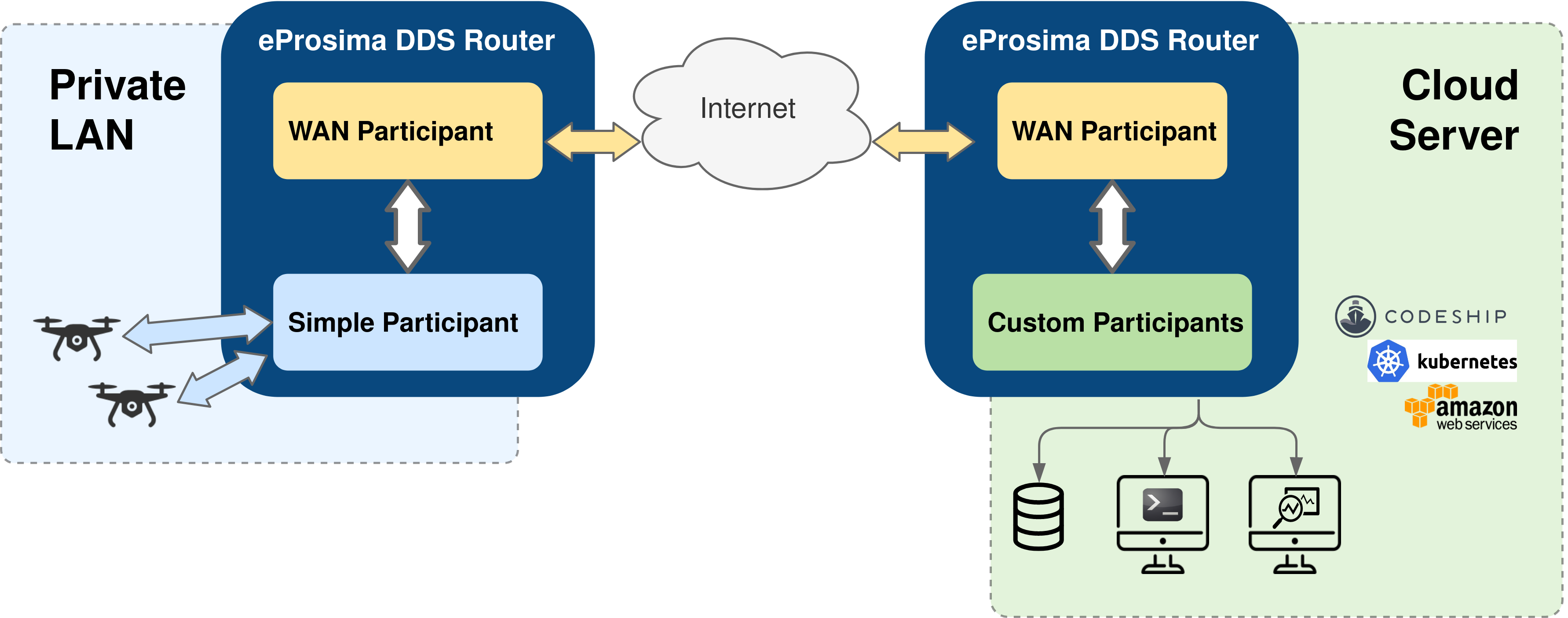
1.1. Local setup¶
The local instance of DDS Router (local router) only requires to have a Simple Participant, and a WAN Participant that will play the client role in the discovery process of remote participants (see Discovery Server discovery mechanism).
After having acknowledged each other’s existence through Simple DDS discovery mechanism (multicast communication), the local participant will start receiving messages published by the ROS 2 talker node, and will then forward them to the WAN participant. Following, these messages will be sent to another participant hosted on a K8s cluster to which it connects via WAN communication over UDP/IP.
Following is a representation of the above-described scenario:
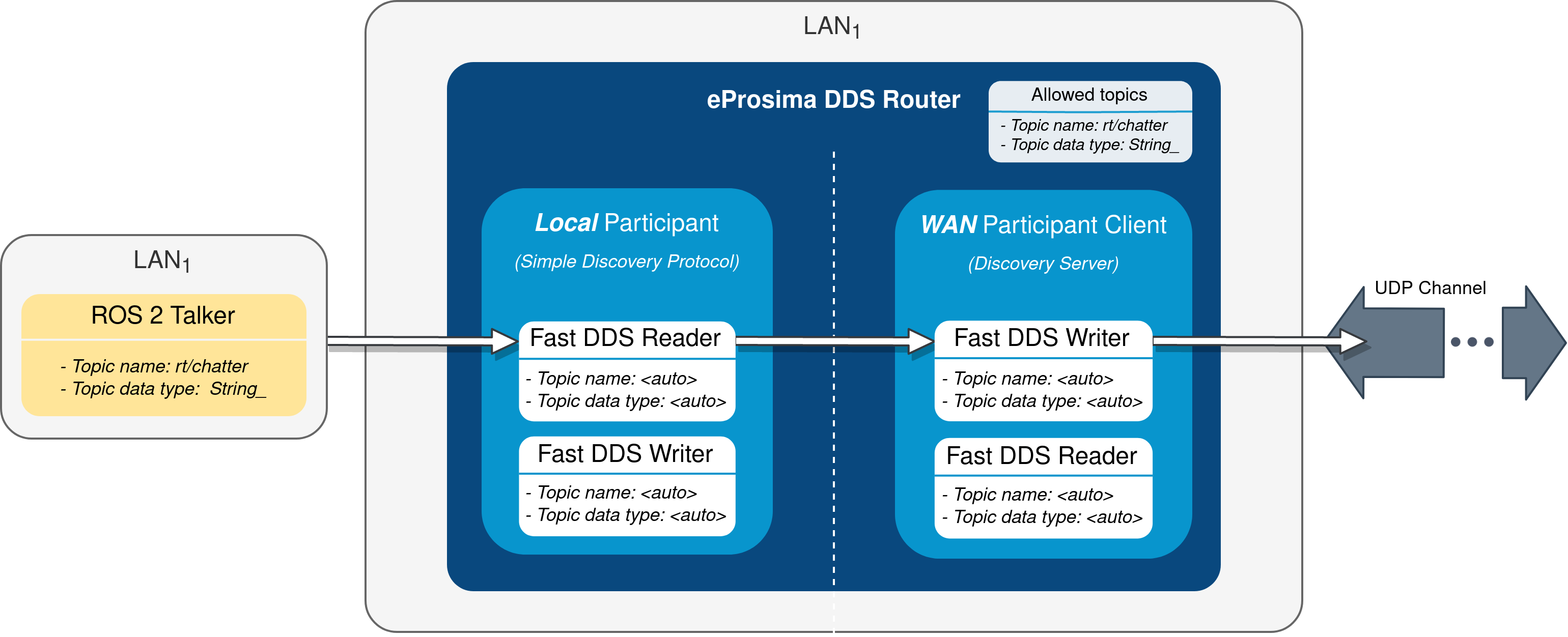
1.1.1. Local router¶
The configuration file used by the local router will be the following:
# local-ddsrouter.yaml
allowlist:
[
{name: "rt/chatter", type: "std_msgs::msg::dds_::String_"}
]
SimpleParticipant:
type: local
domain: 0
LocalWAN:
type: wan
id: 3
listening-addresses: # Needed for UDP communication
[
{
ip: "3.3.3.3", # LAN public IP
port: 30003,
transport: "udp"
}
]
connection-addresses:
[
{
id: 2,
addresses:
[
{
ip: "2.2.2.2", # Public IP exposed by the k8s cluster to reach the cloud DDS-Router
port: 30002,
transport: "udp"
}
]
}
]
Note that the simple participant will be receiving messages sent in DDS domain 0. Also note that, due to the choice
of UDP as transport protocol, a listening address with the LAN public IP address needs to be specified for the local WAN
participant, even when behaving as client in the participant discovery process. Make sure that the given port is
reachable from outside this local network by properly configuring port forwarding in your Internet router device.
The connection address points to the remote WAN participant deployed in the K8s cluster. For further details on how to
configure WAN communication, please have a look at WAN Configuration.
To launch the local router from within a Vulcanexus Docker image, execute the following:
docker run -it --net=host -v local-ddsrouter.yaml:/tmp/local-ddsrouter.yaml ubuntu-vulcanexus:galactic -r "ddsrouter -c /tmp/local-ddsrouter.yaml"
1.1.2. Talker¶
ROS 2 demo nodes is not installed in Vulcanexus distribution by default, but one can easily create a new Docker image including this feature by using the following Dockerfile:
FROM ubuntu-vulcanexus:galactic
# Install demo-nodes-cpp
RUN source /opt/ros/$ROS_DISTRO/setup.bash && \
source /vulcanexus_ws/install/setup.bash && \
apt update && \
apt install -y ros-$ROS_DISTRO-demo-nodes-cpp
# Setup entrypoint
ENTRYPOINT ["/bin/bash", "/vulcanexus_entrypoint.sh"]
CMD ["bash"]
Create the new image and start publishing messages by executing:
docker build -t vulcanexus-demo-nodes:galactic -f Dockerfile .
docker run -it --net=host vulcanexus-demo-nodes:galactic -r "ros2 run demo_nodes_cpp talker"
1.2. Kubernetes setup¶
Two different deployments will be used for this example, each in a different K8s pod. The DDS Router cloud instance (cloud router) consists of two participants; a WAN participant that receives the messages coming from our LAN through the aforementioned UDP communication channel, and a Local Discovery Server (local DS) that propagates them to a ROS 2 listener node hosted in a different K8s pod. The choice of a Local Discovery Server instead of a Simple Participant to communicate with the listener has to do with the difficulty of enabling multicast routing in cloud environments.
The described scheme is represented in the following figure:
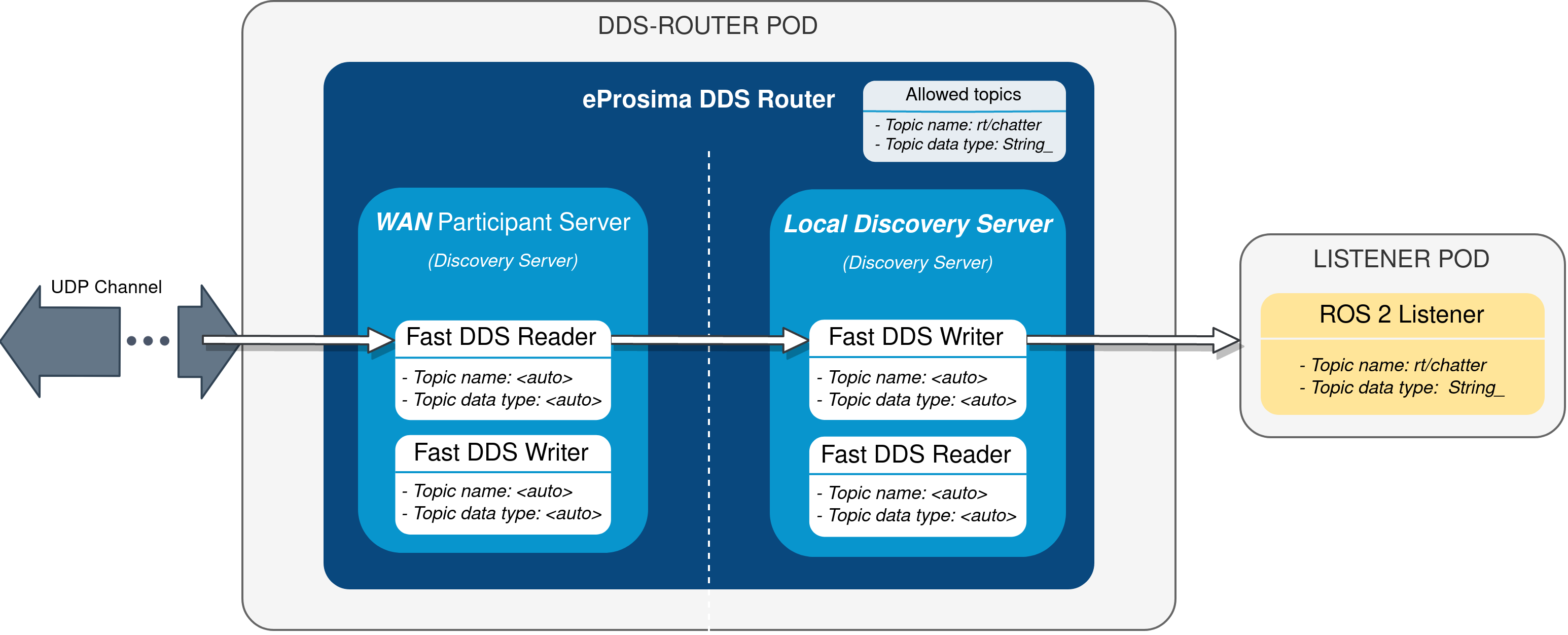
In addition to the two mentioned deployments, two K8s services are required in order to direct dataflow to each of the pods. A LoadBalancer will forward messages reaching the cluster to the WAN participant of the cloud router, and a ClusterIP service will be in charge of delivering messages from the local DS to the listener pod. Following are the settings needed to launch these services in K8s:
kind: Service
apiVersion: v1
metadata:
name: ddsrouter
labels:
app: ddsrouter
spec:
ports:
- name: UDP-30002
protocol: UDP
port: 30002
targetPort: 30002
selector:
app: ddsrouter
type: LoadBalancer
kind: Service
apiVersion: v1
metadata:
name: local-ddsrouter
spec:
ports:
- name: UDP-30001
protocol: UDP
port: 30001
targetPort: 30001
selector:
app: ddsrouter
clusterIP: 192.168.1.11 # Private IP only reachable within the k8s cluster to communicate with the ddsrouter application
type: ClusterIP
Note
An Ingress needs to be configured for the
LoadBalancer service to make it externally-reachable. In this example we consider the assigned public IP address to
be 2.2.2.2.
The configuration file used for the cloud router will be provided by setting up a ConfigMap:
kind: ConfigMap
apiVersion: v1
metadata:
name: ddsrouter-config
data:
ddsrouter.config.file: |-
allowlist:
[
{name: "rt/chatter", type: "std_msgs::msg::dds_::String_"}
]
LocalDiscoveryServer:
type: local-discovery-server
ros-discovery-server: true
id: 1
listening-addresses:
[
{
ip: "192.168.1.11", # Private IP only reachable within the k8s cluster to communicate with the ddsrouter application
port: 30001,
transport: "udp"
}
]
CloudWAN:
type: wan
id: 2
listening-addresses:
[
{
ip: "2.2.2.2", # Public IP exposed by the k8s cluster to reach the cloud DDS-Router
port: 30002,
transport: "udp"
}
]
Following is represented the overall configuration of our K8s cluster:
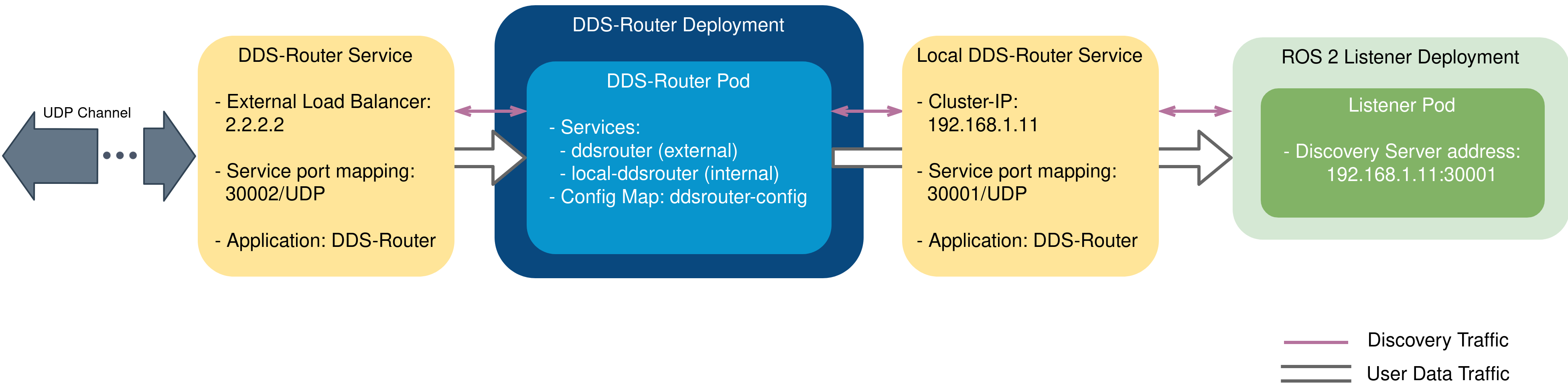
1.2.1. DDS-Router deployment¶
The cloud router is launched from within a Vulcanexus Docker image, which uses as configuration file the one hosted in the previously set up ConfigMap. The cloud router will be deployed with the following settings:
kind: Deployment
apiVersion: apps/v1
metadata:
name: ddsrouter
labels:
app: ddsrouter
spec:
replicas: 1
selector:
matchLabels:
app: ddsrouter
template:
metadata:
labels:
app: ddsrouter
spec:
volumes:
- name: config
configMap:
name: ddsrouter-config
items:
- key: ddsrouter.config.file
path: DDSROUTER_CONFIGURATION.yaml
containers:
- name: ubuntu-vulcanexus
image: ubuntu-vulcanexus:galactic
ports:
- containerPort: 30001
protocol: UDP
- containerPort: 30002
protocol: UDP
volumeMounts:
- name: config
mountPath: /vulcanexus_ws/install/ddsrouter/share/resources
args: ["-r", "ddsrouter -r 10 -c /vulcanexus_ws/install/ddsrouter/share/resources/DDSROUTER_CONFIGURATION.yaml"]
restartPolicy: Always
1.2.2. Listener deployment¶
Again, since demo nodes is not installed by default in Vulcanexus we have to create a new Docker image adding in this functionality. The Dockerfile used for the listener will slightly differ from the one utilized to launch a talker in our LAN, as here we need to specify the port and IP address of the local DS. This can be achieved by using the following Dockerfile and entrypoint:
FROM ubuntu-vulcanexus:galactic
# Install demo-nodes-cpp
RUN source /opt/ros/$ROS_DISTRO/setup.bash && \
source /vulcanexus_ws/install/setup.bash && \
apt update && \
apt install -y ros-$ROS_DISTRO-demo-nodes-cpp
COPY ./run.bash /
RUN chmod +x /run.bash
# Setup entrypoint
ENTRYPOINT ["/run.bash"]
#!/bin/bash
if [[ $1 == "listener" ]]
then
NODE="listener"
else
NODE="talker"
fi
SERVER_IP=$2
SERVER_PORT=$3
# Setup environment
source "/opt/ros/$ROS_DISTRO/setup.bash"
source "/vulcanexus_ws/install/setup.bash"
echo "Starting ${NODE} as client of Discovery Server ${SERVER_IP}:${SERVER_PORT}"
ROS_DISCOVERY_SERVER=";${SERVER_IP}:${SERVER_PORT}" ros2 run demo_nodes_cpp ${NODE}
As before, to build the extended Docker image it suffices to run:
docker build -t vulcanexus-demo-nodes:galactic -f Dockerfile .
Now, the listener pod can be deployed by providing the following configuration:
kind: Deployment
apiVersion: apps/v1
metadata:
name: ros2-galactic-listener
labels:
app: ros2-galactic-listener
spec:
replicas: 1
selector:
matchLabels:
app: ros2-galactic-listener
template:
metadata:
labels:
app: ros2-galactic-listener
spec:
containers:
- name: vulcanexus-demo-nodes
image: vulcanexus-demo-nodes:galactic
args:
- listener
- 192.168.1.11
- '30001'
restartPolicy: Always
Once all these components are up and running, communication should have been established between talker and listener nodes. Feel free to interchange the locations of the ROS nodes by slightly modifying the provided configuration files, so that the talker is the one hosted in the K8s cluster while the listener runs in our LAN.